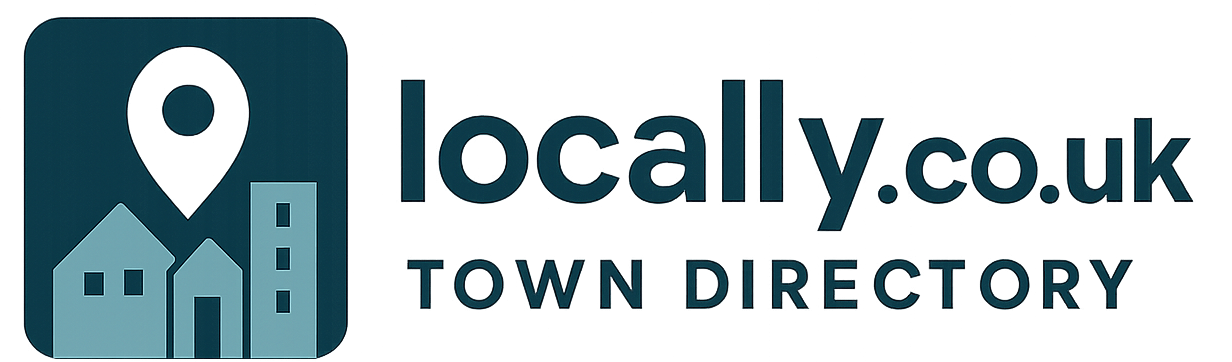WordPress 3.9 was released last week and it has some major changes, mainly focused on the usability of the editor. We feel these improvements will help make the WordPress editing experience easier, especially regarding images, which has traditionally been a bit tricky.
Editor
The WordPress editor has been upgraded to use the TinyMCE version 4 editor (from TinyMCE 3 ), this has editor multiple improvements.
The first set of changes to note is in the actual icons on the editor ribbon.
Below is the 3.8.3 editor ribbon
![]()
and this is the 3.9 editor ribbon
![]()
First the ‘expanded’ mode icon moves over to the far right.
A new ‘horizontal row’ icon is added, this will insert a horizontal divider.
The ‘Insert from WordPress’ icon completely disappears, this is because the new editor is meant to be able to handle copy and paste from Word directly, creating a much cleaner markup. We still recommend that for best consistency across your site, you only paste as text and then apply formatting via the WordPress editor, but if you are confident in the consistency of fonts and styles in your word document, this might make your life easy if you have a lot of formatted word documents you need to insert.
And finally, the ‘Text Colours’ icon no longer has the ability to specify completely custom colours, instead you are restricted to 40 standard colours. We believe this is a good move as it remove the temptation to have too many colour variations. Of course custom colours can be created using HTML and CSS, but in general for your site to look good, it is best to stick to the site’s predefined styles.
Images
WordPress 3.9 has made multiple improvements to the way the media manager interacts with the editor, all designed to make image handling a bit easier.
Drag and Drop
Now you can simply drag and drop images from your computer into the editor workspace. Once ‘dropped’ the media manger will open up where you can set options and captions etc.

Re-sizing images
Now you can resize images in the editor workspace by dragging a corner or side out to the desired size.

Image Editor
The image editor has been restyle to be more intuitive and accessible. When you edit an image from the editor workspace the panel is simplified, and has a preview, but importantly also has a button to click through to the image editor, which whilst having the same features as before (crop, rotate, scale etc) is much cleaner and obvious.

Gallery Preview
In WordPress 3.8 a Gallery in the editor just showed as a grey box. This meant you couldn’t easily see what images were included. In 3.9 the Gallery now shows these images in a preview style in the editor workspace. Of course this isn’t WYSIWYG but a big step forward.

Other Changes in 3.9
There are several other changes in WordPress 3.9, but we won’t go into detail here as this article is focused on the user editing experience. Hover changes include introducing media playlists for video and audio, improving the theme selection screen and adding widget previews to the ‘customiser’
You can watch the official WordPress TV 3.9 video here.